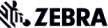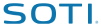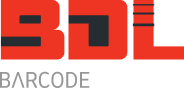How to Connect a Motorola MC Mobile Computer to Telstra Next-G (3G) Cellular Network
If you are in Australia and have a Telstra Next-G (3G) sim card you can put it into one of these Motorola mobile computers and use the hand held device as a mobile phone and access the GPRS network.
- MC55 (MC5574)
- MC65
- MC70
- MC75
- M9094
- MC9500K
These are the settings that I have used on my own MC5574, MC65, MC9094K and MC9500K. Described below is the settings for the MC9500K but this is almost the same for all other models.
GPRS
If you are connected to a wireless network and have the phone on as well, any internet connection will default to using the wireless network. When you leave the office or warehouse and are no longer connected to your wireless network, the MC9500K will automatically try and connect via GPRS.
You will have to setup your GPRS and have a phone plan that includes data.
The settings that I have successfully used on the Motorola MC55, MC70, MC75, MC9094 and MC9500K are as follows: (tap on ‘Start’ -> ‘Settings’ -> ‘Connections’)
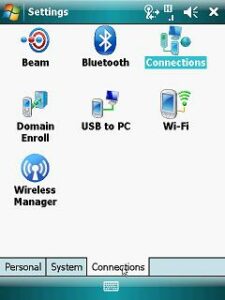
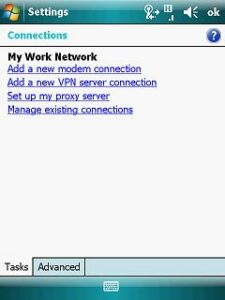
Since I have already created a new modem connection, I am going to ‘Manage existing connections’.
If this is your first connection, tap on ‘Add a new modem connection’ and fill in the details:
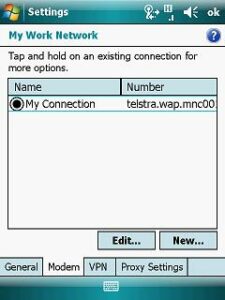
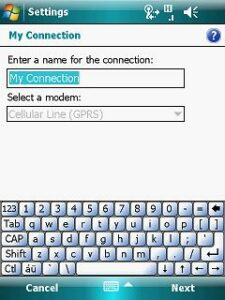
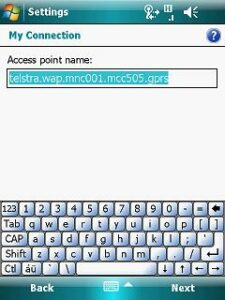
If creating a new connection: select ‘Cellular Line (GPRS)’ from the drop down list.
Access Point Name: telstra.wap.mnc001.mcc505.gprs
or
telstra.internet.wap.mnc001.mcc505.gprs
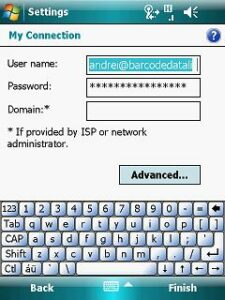

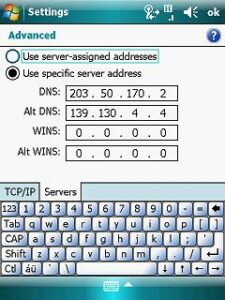
For the ‘User Name’ and ‘Password’ I have used my email address and password which is the same as on my laptop for Outlook.
After entering in that, tap on the ‘Advanced’ button.
Tap on the ‘Servers’ tab.
In this screen I entered in:
203.50.170.2 for the DNS.
For the Alternate DNS I entered in 139.130.4.4
Then tap ‘Ok’ which returns you to the User Name/Password screen.
Tap ‘Finish’ in the bottom right hand corner.
Make sure the ‘Wi-Fi’ is off and now try connecting to Internet Explorer. Your GPRS connection ‘My Connection’ should work and connect you to the internet. If you have connection problems you will get a notification. Check your settings and spelling.
One thing that causes problems is if this screen says: ‘My ISP’
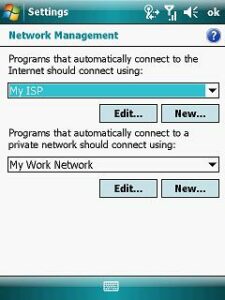
I have found it to work when it says: ‘My Work Network’
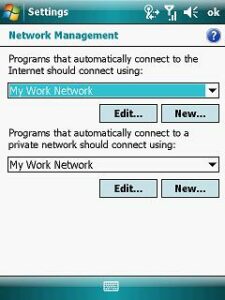
To change this setting, from the ‘Connections’ screen ‘Tasks’ tab, select the ‘Advanced’ tab:
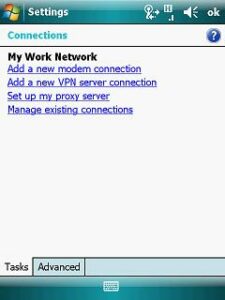
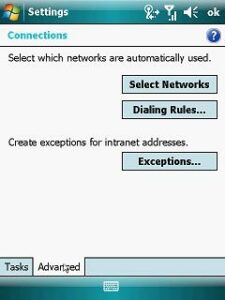
then ‘Select Networks’: change to ‘My Work Network’ in the drop down list.
Videos – coming soon!