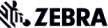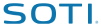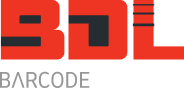How to add barcode label printing and barcode scanning to Pronto
Pronto is an excellent ERP system and can do just about everything you could possibly want. Our experience with Pronto over the last 15 years or so has been with clients that have a warehouse and need to manage their inventory.
We have helped clients implement Zebra barcode label printers for product labelling and con note printing. For others we have helped implement Motorola (Symbol) mobile computers in the warehouse for operations such as scan pack, order picking and stock taking all in real time over an RF (radio frequency) wireless network.
How Barcode Datalink works with Pronto
Pronto provides the software, installation, integration and training for the software. Barcode Datalink will provide the hardware and support it. Before you embark on implementing a barcode printing or scanning solution we are happy to meet with you and Pronto at your office to discuss your needs and goals.
Barcode Printing
After selecting the most appropriate barcode printer for your application and environment we will come out and install it. If it is an ethernet printer we can connect it to your LAN (local area network) and configure the printer. (Might need some information from your IT department)
At the same time a Pronto techician should configure the software to recognise the Zebra printer and give the authorised users access to print labels. Your staff will need training on how to access the menus to print labels. Pronto will provide this.
One example is printing product labels. From the Inventory menu your staff need to know how to drill down to select a product, then the printer and label format required to print some labels.
Barcode Datalink will provide your staff training on how to maintain the printer, load labels and ribbons and basic troubleshooting.
For information on BarTender ‘Commander’ integration with Pronto see below.
Barcode Scanning
There are two ways to add barcode scanning to Pronto.
The first is very easy and simple. If you want to scan barcodes directly into Pronto screens while using a PC all you need is a USB corded or cordless scanner. After selecting the right barcode scanner it should take less than 30 seconds to connect and get going. The scanned data will appear on the screen where ever the cursor is.
The second is mobile computers for warehouse tasks such as:
- goods receiving
- putaways
- movements
- order picking
- scan packing
- stock taking
Implementing mobile computers and a wireless network take a little more consideration than just plugging in a barcode scanner. Again, we prefer to meet with you and Pronto to discuss your goals and vision.
If you are new to barcode scanning and mobile computers we suggest you tackle one area that shows the greatest and fastest return on investment. Once that is working and staff are familiar with the equipment and how it has improved their work procedures you can look at rolling it out for other functions. This staged approach is more manageable in terms of time and resources.
Where to Start
First step is to define what functions you want to use mobile computers for in your warehouse.
Now talk to Pronto to find out if the version you have has the functionality you require or do you need to purchase additional software such as the ‘Advanced Warehousing’ module.
Once you know that, does the actual mobile software application (the screens the user will see on the mobile device) function as you want? Or will you require customisation by Pronto?
Using the standard screens in the RF menu for ‘Scan Pack’, ‘Order Picking’ and ‘Stocktaking’ will mean you can be up and running sooner with less expense. By the way, you can run and see all the RF screens on a normal PC. They should appear in the top left hand corner of the screen.
Regardless, before you invest in any equipment, Barcode Datalink offers Pronto customers to try out our Motorola mobile computers to make sure you get the right equipment. More importantly, you and your staff can get a feel of what it is like to use mobile computers in real life for the tasks at hand.
This means we can sort out any issues to do with current work procedures and any changes that need to be considered. Common issues are:
- how do we carry them around, considering what we currently use?
- how do we mount them on our forklifts?
- will we have adequate wireless network coverage?
- does everything we intend to handle have a barcode to scan?
These are just a few things we will provide advice on. More information is available below.
Don’t forget to make sure you have enough Pronto licenses since each mobile user is usually considered to be another license.
What’s It Going To Cost?
Pronto will give you a price for their software, time and any customising that you require.
In terms of some ball park figures for mobile computers with an access point installed:
- one MC-9090G, accessories and access point – under $5000 ex gst
- two MC-9090 guns, accessories and access point – under $10,000 ex gst
- 15 x MC-9090 guns, accessories and access point – around $60,000 ex gst.
Other models of scanners will cost less, such as the MC-3000 or MC-3100 series.
How long is it going to take?
Depending on what you need in terms of hardware you can order it today and have it installed tomorrow! Recently we had a client finally decide to purchase 15 x MC-9090 on a Monday afternoon and by Tuesday afternoon we were setting them up onsite.
Small installations with only a few mobile computers and one or two access points is something we can do very easily. It’s what we do.
Step 1: install the access point. This can be as simple as placing it on a desk in the office or mounting it on a wall or in an enclosure.
Step 2: configure the access point. If it is DHCP it will get an IP address. Otherwise we can program it with a free IP address. Then it is a matter of setting up your wireless security settings. 15 or 20 minutes at the most.
Step 3: unpack the mobile computer and turn it on. Gun (pistol) grip versions come with Wavelink Telnet VT100/220 emulation already pre-loaded.
Step 4: connect the mobile computer to the new wireless LAN we just configured.
Step 5: in Wavelink configure the Pronto host IP address and save the settings. Adjust the font size and scanner options such as which barcodes are enabled or disabled.
Step 6: this is where you need a Pronto technician (or they could have done this step prior to our arrival). Pronto need to set up some mobile users, such as RF1 or ‘Tim’ and given them permissions and a password.
Step 7: log onto Pronto on the hand held device. Tap on the Wavelink icon and then enter in your user name and password, just like you do everyday when you log on via a PC.
Within a second or two you should have your RF main menu on the mobile screen.
Repeat from step three for the remaining mobile units.
Step 8: Training:
- Pronto will provide training on the software and what steps are required to complete the tasks such as scan pack or order picking
- Barcode Datalink will train your staff on how to:
- scan barcodes
- use the stylus and keyboard
- change batteries
- maintain the hardware
Step 9: after sales support. If you have a hardware problem, Barcode Datalink will help you out. If you don’t like the look of a screen or want the processing different, please see Pronto. We can’t make programming changes. We provide support via Gotomeeting, PocketController Pro and of course onsite with spare loan equipment if you need it.
We look forward to helping you benefit from barcodes….soon.
Related Information:
Label Integration With Pronto: how to get barcode labels out of Pronto
Mobile Computers for Men: to see what mobile computers men prefer to use in the warehouse
Mobile Computers for Women: to see what women prefer
Warehouse Scanners: warehouse scanners suitable for the Pronto scan pack application
Selection Guide: to selecting the right mobile computer for your staff & business
Scanners Types: to read about the different type of barcode scan engines available
Keyboard Maps: to see the various keyboard options for each mobile computer
Wavelink: Telnet keyboard mapping for all mobile computers
Weight Comparisons: of all the mobile computers
Pocket Controller Pro: How to take control of your mobile computer remotely
DataWedge: Add barcode, RFID & RS-232 capabilities to your Motorola mobile computer
AppCenter: How to lock down a Motorola mobile computer with Appcenter
Links:


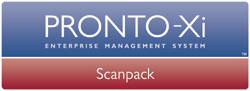
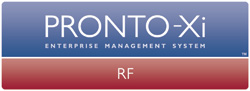
Notes: Prices are just an indication and are not a formal proposal. Prices are subject to change without notice. The prices shown are not an offer. Barcode Datalink Pty Ltd will provide a formal proposal only after meeting with you to first understand your business requirements.