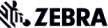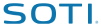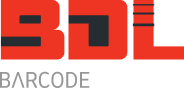Wireless Access Point Installation Checklist
This document is written for businesses that have an ERP system such as Pronto, SAP or an AS-400 and a warehouse operation in which you want to give your warehouse staff mobile hand held computers for order picking, goods receiving and stock replenishment tasks.
You need a wireless radio frequency network in place so that each warehouse team member, via their mobile computer can do their own data entry while at the point of activity, updating your ERP system in real time and removing manual processes and delayed data entry by someone else.
It is assumed that an RF site survey has been completed (if required) to determine where the access points should be installed.
For a small site or where only one access point is required to get started an RF site survey is typically not needed.
Regardless of the number of access points being installed, the common questions to start with are:
- do you have a DHCP server?
- or do you want to give each mobile computer and the access point a static or fixed IP address?
If you do not have a DHCP server, but want to automatically assign an IP address to each mobile device, you can set up the new access point you are about to install as a DHCP server. You will have to give it a static IP address.
The information below is specific for the Motorola AP-5131 access point.
Single Access Point Installation
The simplest installation is placing the access point on a desk or filing cabinet in the warehouse managers office. This is quite common for small family run businesses.

For slightly larger warehouses mounting the access point outside the office on a wall in reach of a small step ladder is often ideal as well. If the warehouse is rather dusty then mounting the access point inside an enclosure is recommended.

The first thing to find is the RF45 wall outlet and a power point unless you are installing the access point in or near the network rack or a switch. A power point does not have to be 1.8 metres (the typical IEC power lead length) from the mounted access point. Motorola access points such as the AP-5131 come with a ‘Power Over Ethernet’ (POE) so power will get to the access point over the ethernet cable.
In the small office/warehouse below, the access point is connected directly to a switch in the office which is right next to the warehouse. The ethernet cable runs from the switch to the left hand port on the POE (middle photo). A second cable comes out of the POE on the right hand port and runs to the access point (next photo). Rear view (right photo).




The POE is connected to a power point. The ethernet cable coming out of the right hand port of the POE connects to the access point and can be up to 100 metres long. Use a good quality cable for best results.
Before starting the installation you will need to know about your current LAN and its IP address settings. Download and email the wireless checklist to your IT department of computer support company if you don’t know this information.
Before installing the access point you will need to buy two ethernet cables. The length of each one will depend on where you have decided to mount the access point and the distance away from a power point.
After the cables are installed and the access point has been placed into position, turn the power on at the power point. After a few seconds the lights should come on. After about a minute the access point should be ready.
The next thing you have to do is configure the access point.
Do you have a DHCP server on your LAN?
How do I connect my Motorola mobile computer to the access point?
Do you have a DHCP server?
Mesh Networking
The Motorola AP5131 and AP5181 access points can be meshed to extend the range of your wireless network. For more details click on the icon below.

Related Information:
Product Brochure: Motorola AP5131 product brochure
User Manual: Motorola AP5131 Product Reference Guide
Installation Guide: Motorola AP5131 Installation Guide
Alternative Products
For large businesses that will need three or more access points should consider the WS2000 wireless switch.