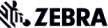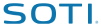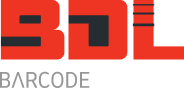Zebra Feed Button Modes
The following instructions apply to the Zebra LP and Zebra TLP 2844Z (2844-Z) range of printers. As a minimum you will need to adjust the print width for the label and the print darkness to suit your label/ribbon combination.
Power Off Mode (Communications Diagnostics Mode)
With the printer power off, press and hold the feed button while you turn on the power. The printer
prints out a listing of its current configuration. After printing the label, the printer will automatically enter
a diagnostic mode in which the printer prints out a literal representation (see Figure 23) of all data
subsequently received. To exit the diagnostic mode and resume printing, turn off and then turn on the
printer.
Power On Modes
With the printer power on and top cover closed, press and hold the feed button for several seconds. The green status LED will flash a number of times in sequence. The explanation at the right (Action) shows what happens when you release the key after the specific number of flashes.
| * | A configuration label prints |
| *
** |
The media sensor calibrates and a media sensor profile prints (see “Manual Calibration” on page 42). |
| *
** *** |
To reset the communication parameters. Press and release the feed button while the LED rapidly flashes amber and green. For autobaud synchronization: Send a ZPL II format to the printer while the LED rapidly flashes amber and green. When the printer and host are synchronized, the LED changes to solid green. NOTE: No labels will print during autobaud synchronization. |
| *
** *** **** |
Resets the factory defaults, auto calibrates, and saves settings into memory. |
| *
** *** **** ***** |
The print width calibrates. While the status LED alternately flashes green and amber, a series of stacking rectangles print on the label. When the rectangle prints to the outer edges of the label, press and release the feed button. The label width and current communication parameters will be saved into memory. |
| *
** *** **** ***** ****** |
The print darkness calibrates. A series of nine samples print, starting with the lightest and ending with the darkest image. When the desired print darkness is achieved, press and release the feed button. The print darkness will be saved into memory. |