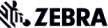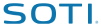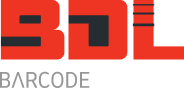Motorola RFS-4000-6000 Support
Motorola RFS4000, RFS6000 & RFS7000 Support
Taking a new Motorola RFS4000, RFS6000 or RFS7000 out of the box and connecting it to your network is a relatively simple task. If you have a DHCP server on your network the RFS will get an IP address. Use an IP address tracking program to find the device on your network and via a web browser you can then access the user interface.
If you do not have a DHCP server then the RFS will not get an IP address. In this case the quickest way to configure the RFS is to use the console cable and a PC or laptop with a serial port (or use a serial to USB converter).
Then using putty, hyper-terminal or some other serial communications program, type the following on you see th RFSX000> prompt: (Comms settings are 19200, n, 8, 1)
CLI
en
conf t
int vlan 1
ip address <ip-address/24>
exit
int vlan 2100
ip address 10.0.0.1/8
exit
exit
wr mem
Where <ip-address> is the IP address you want the RFS to be. 24 denotes a subnet of 255.255.255.0
Now open a web browser and enter in the IP address and see if you can connect to the RFS. Log in. Te default user name is admin and the password is superuser.
Your computer needs to have Java installed first. Once you are logged in you can now complete setting up the RFS properly.