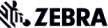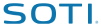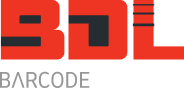DataWedge – adds barcode, RFID & RS-232 capabilities to your Motorola mobile computer
DataWedge is an application that you can install onto your Motorola mobile computer to send scanned data from the barcode scanner into any application you have running. The barcode scanned will appear where ever the cursor is within the application. Without DataWedge your application has to manage the scanner and interface with it. Using the API your programmer will have to encode this capability.
DataWedge can also monitor the serial port and pass serial data into the keyboard buffer. This is of particular importance when you want to get serial data from a scale or some other RS-232 device.
In our fruit picking application DataWedge was installed onto the MC9090 mobile computer. The ADP-9000 module was connected to the bottom of the MC9000/MC9090 and any RS-232 data that was sent from the FG Series scale was placed into the keyboard buffer and onto the screen. Any barcodes that were scanned also appeared on the screen.
For all Motorola devices up to Windows Mobile 5.0 and Windows CE 5.0 we used DataWedge V2.01.02 and more recently V2.02.03.
In 2009 with the release of the MC55, MC75 and other Windows Mobile 6.1 and CE 6.0 devices we recommend using the latest version, currently V3.2.4.
DataWedge V3.3.19
Download this latest version – it has bug fixes and improvements over V3.2.4.
DataWedge V3.2.4
Recommended for use with the latest Motorola terminals like the MC55, MC75, MC3100 and MC9500K.
Please note that when DataWedge is running the camera will not work. You have to stop DataWedge to be able to take pictures or video.
DataWedge V3.1
Recommended for use with the latest Motorola terminals like the MC55, MC75, MC3100 and MC9500K.
Download ZIP File Release Notes – Read ME
One cool feature about DataWedge V3.1, is that when you scan a barcode and don’t have your application open, say just the main screen, it will pop open the demonstration program for you and display the barcode you just scanned.
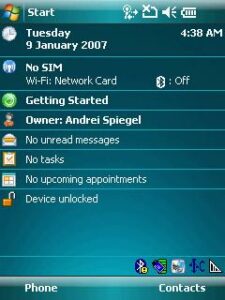
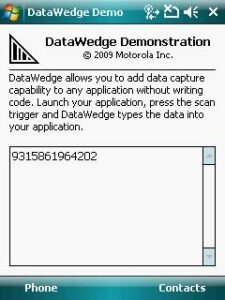
DataWedge V2.02.03
We have used this version of DataWedge in various applications for many years now and know it works reliably with barcode and serial interfaces operating at the same time. Most testing was done on the MC-9090 series.
Download ZIP File Release Notes – READ ME
Installing DataWedge
To install Datawedge you need to copy:
- datawedge.exe
- datawedge.cpy
to the \application folder on the Motorola mobile computer and copy:
- datawedge.run
to the \application\startup folder
Then cold boot the device. *Please note that there is an exe for Windows Mobile and a different exe for Windows CE.
 Configuring settings on the Motorola mobile computer
Configuring settings on the Motorola mobile computer
DataWedge Help
Q. DataWedge does not read some barcodes like Interleaved 2 of 5, Discrete 2 of 5, Code 11, Code 93 and several others.
A. Tap on the DataWedge icon if using V2.XX.
Then tap on Barcode -> Decoders.
If an X does not appear in the checkbox that barcode symbologies is not enabled. Some that allow you to set the minimum and maximum length of the barcode (like Interleaved & Discrete 2 of 5) you can set the length. Now they should scan ok.
In DataWedge V3.X, tap on the DataWedge icon, then ‘Basic Configuration’. When the Internet Explorer menu appears for DataWedge, tap on ‘Barcode Input’.
Now tap on ‘1D Scanner Driver’ (if you have the 1D version) and then tap on ‘Decoders’. Now set the barcodes you want to read and the lengths if applicable.
Related Information
Pocket Controller Pro: How to take control of your mobile computer remotely
App Center: How to lock down a Motorola mobile computer with Appcenter
View Case Study
Read about the Fruit Picking data collection case study that integrated the Motorola MC9090 with a Zebra RW220 Bluetooth receipt printer and RS232 portable weigh scale