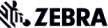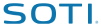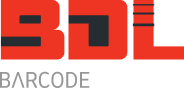Motorola MC55 Review – Executive PDA & Mobile Phone

I took delivery of my new Motorola MC55 (Part Number MC5574-PYCDKRRA7WR) which means my MC55 configuration is:
- MC55 – model
- 7 is 802.11 bg wireless radio
- 4 is Edge GPRS
- P stands for PDA
- Y is for SE-950 laser scan engine with Camera
- C is for GPRS WAN Carrier
- D is for colour QVGA display
- K is for 128MB/256MB
- R is for numeric keypad
- R is for Windows Mobile 6.1 Professional
- A is for Bluetooth
- 7 is for the standard 1X battery 2400 mA
- WR is for worldwide use
For a complete list of configurations click here.
First impressions was that it felt like a very nice unit and the weight at 350 grams with the standard battery was reasonable considering all the features packed into the Motorola MC55.
Before using the Motorola MC55 we left it overnight to charge for the first time using the single slot USB cradle kit. The next morning we pulled the elastic strap up and out of the clip so we could access the battery. To remove the battery you have to slide the spring loaded battery release clip to the right. The battery should then pop up. To lift the battery out slide the release clip as far to the right as possible otherwise it will hold the battery in place.
To insert the SIM card you have to lift the rubber mat up. The frame to hold the SIM card is similar to most mobile phones with a lock and open position. Insert the SIM card and lock the frame into place. Push the rubber mat down flat and insert the battery pack. You might have to slide the battery release to the right and push firmly but gently on the battery. Reattach the back strap to the top clip.
The Motorola MC55 will warm boot and after about 20 seconds ask you to enter in your PIN code. You have only three attempts to get it right. Using the stylus tap in the code on the on screen keyboard and tap enter of you can use the keypad on the MC55. After a few seconds the MC55 should be connected to the network, in my case Telstra.
Barcode Scanning
Out of the box the MC55 can’t scan a barcode. You have to install Datawedge V3.1 first. Once you install Datawedge you can’t use the camera so you will have to exit Datawedge.
However, once Datawedge is running, scanning a barcode will bring up the DataWedge Demonstration screen so you can see barcode you have just scanned. If you have an application open the barcode data will go where ever the cursor is sitting.
As for scanning barcodes the single line laser scanner in my MC55 is ideal for sales reps and asset tracking applications where you are scanning good quality barcodes within a few centimetres up to about 20 to 30 centimetres depending on the size of the barcode. Very high density or poorly printed or damaged barcodes were difficult to read and I would recommend getting an imager scanner.
Airport Security
Recently I travelled to the Gold Coast and had no problems through airport security carrying the Motorola MC55 in my hand. The single slot cradle, power supply and power cable were all in my carry on luggage.
Motorola MC5574 as a Mobile Phone
Walking around and talking on the Motorola MC55 certainly gets alot of strange looks. No doubt everyone is wondering why is that phone so big. So far I have used that phone all over Sydney and for a few days at the Gold Coast. As a phone it is usable and you can hear the person you are talking to quite clearly.
I found that in very noisy environments it can be hard to hear the person. If you are in private I prefer the ‘speaker on’ mode so you don’t have to hold the Motorola MC55 to your ear. If it is a hot day and you are sweating alot, it ends up on the screen and keypad if you are holding the MC55 against your ear.
Carrying the Motorola MC55 around in a Pouch or Holster
Initially I purchased the pouch to carry my MC55. It has a belt clip so I would hang it on the pocket of my jeans. On the first day it fell off twice as I was getting into my car. Luckily the pouch did a good job of protecting the MC55.


I had a Motorola MC3090 holster in the office and thought lets see how this fits. As you can see from the photos below it fits neatly and most importantly because of the swivel belt clip it now won’t fall off when I get in the car.



The MC3000 series holster also has an elastic V shaped strap at the front that stops the Motorola MC55 from falling out (the pouch does not). Also, there are two D loops on either side of the holster should you wish to attach a neck strap.
Motorola MC55 Battery Life
The battery will go flat within 24 hours in most cases if not sooner if you have the standard battery. Best to keep it in the cradle charging when you are in the office and overnight and always carry a spare battery if away from the office. An in car charger is another good investment.
The 1.5X battery (P/N#: BTRY-MC55EAB02) provides a longer standby and operating time and is only slightly larger and adds hardly any extra weight to the Motorola MC55. The nice thing about this battery is that the shape is easy to hold and comfortable.


P/N#: VCA5500-01R – MC55 Auto charge cable – connects to your cars cigaretter lighter
Motorola MC55 as a Camera
To use the camera tap on ‘Start’, then ‘Programs’. Scroll down to ‘Pictures & Videos’. Double tap on the icon to open the application.
Note: the camera will not work if DataWedge is running so you will have to exit that first.
Tap on the ‘Camera’ icon to start the camera. To take a photo tap on one of the three triggers (the same ones that fire the laser beam). Keep your hand as steady as possible and wait to hear the shutter sound before moving otherwise you will miss the photo you are trying to take.
The image will then appear on the screen.
Good Points:
Windows Mobile 6.1 is a great improvement over WM5. It runs faster and looks sharper.
While listening to messages left on the phone, there is a ‘Notes’ button where you can write down the phone number which is a very handy feature.
Bad Points:
The standard battery (1.0X) lasts about a day on stand-by so you have to either keep it on charge or carry a spare battery with you.
You have to exit DataWedge to use the camera and vice versa.
This review was written on February 28, 2010.
Related Information

Latest Review – added 28 March 2010