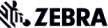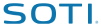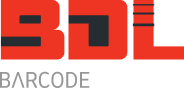Stocktake Software | Stocktake System | Stocktaking Software
Do your next stocktake in less time with less staff by scanning barcodes!

Barcode Datalink now offers you the latest in ‘Software As A Service’ (SaaS) stocktake software solutions combining the power of the internet, wireless barcode mobile computers and an easy to use web stocktake software application. This barcode based stocktake system is called Stocktakes Online, or STO for short. Besides SaaS you might have also heard the buzz words ‘Cloud Computing’. Stocktakes Online is a powerful stocktake software application that is online ready to use 24/7. You only pay when you want to do a stocktake and it doesn’t matter whether you take a day or a week to count your stock and complete your stocktake.
Step 1: Log on to www.stocktakesonline.com – register and create your company account.
Step 2: Import your list of bin locations (optional but recommended).
Step 3: Import your product master list.
Step 4: Import from your accounting system the current quantity on hand (optional).
Step 5: Use the wireless mobile computers to count your stock and complete your stocktake faster & more accurately.
- Logon
- Scan the bin location
- Scan the Product Barcode
- Key in the Count
The stock count data is saved to the online database instantly. No chance of losing hours of data collecting by accidentally erasing the file or forgetting to download it as is the case in a ‘batch’ stocktake software system.
Step 6: View the scanned data and variance reports online as you go during the stocktake.
Step 7: When everything has been counted, close the stocktake. Export your count data & variance report to CSV and import it into your accounting system (if possible). View and print various reports.
For all the online stocktake video tutorials on how to set up and use Stocktakes Online Stocktake Software click here.
Stocktakes Online Overview All Mobile Computer Video FREE TRIAL
What you need to use this solution:
- a broadband internet connection
- a wi-fi network with at least one wireless access point
- mobile computers such as the MC55, MC3090 – see entire list of tested mobile computers
- a PC with a web browser, preferably Internet Explorer
- bin locations that have barcodes
- products that are barcoded
If you don’t have any wireless mobile computers, you can either rent them from Barcode Datalink or buy some new equipment or any second hand devices that might be available.
Rental equipment is limited to Sydney, Australia, based clients at the moment.
What is so good about this online stocktake software solution?
The application front end is available online, anywhere, anytime via a standard web browser.
You don’t have to download any software to your PC and there is nothing to install. You don’t need to buy or have any other software to use this solution.
The only software that needs to be installed is the mobile stocktake application for the mobile computer. You can download this and via ActiveSync install it to the device, but a much easier way is to go online via the web browser on the mobile device and download and install the CAB file directly to your mobile computer.
All stocktake data scanned via the mobile computer is instantly saved into the online stocktake database.
At anytime you can click the “refresh” button and see the latest scanned stocktake data as well as the current variance report and stocktake totals by part number.
In the past with a batch stocktake solution, the users would collect the stocktake data into a mobile device and after several hours or a few hundred scans return to the office where someone would have to download the stocktake data from each mobile device.
While this sounds relatively easy, the reality when you have ten or twenty stocktake scanners lying around and everyone wanting to go to lunch, you are left with a mammoth task of:
- organising the stocktake scanners into order
- downloading each one
- making sure the stocktake data was saved onto the PC ok
- erasing the stocktake data out of the device before starting the next counting shift
At the end of lunchtime the counters come back wanting a stocktake scanner to start the next shift with. Hopefully you have completed the downloading making sure the stocktake scanner is cleared of any previous data. If not, you could double up the stocktake count if the operator isn’t paying attention. Should an operator accidentally erase the data they have collected you have to start again! Same issue if the battery goes flat or they damage the stocktake scanner.
So now you have all these text files that need to be merged into one stocktake file. After the second shift you have to repeat the above steps and again merge the new files into one. Finally you have to merge the two files together for one final stocktake file to be used for reporting!
With the wireless online stocktake software solution, there is never any stocktake data stored in the mobile computer. There is no data to load onto the stocktake scanners and there is no data to download from the stocktake scanners. They can go flat, get broken and you will never lose any data.
In terms of barcode scanner management, it is a lot simpler. All you want your staff to do is log on and log off. When the barcode scanner is not in use, it should be sitting in the cradle charging. It’s that simple.
How fast is the response time from the online server?
The mobile user should experience sub-second response times. So when they scan a barcode, the verification of the bin location or part number description should appear within less than a second.
If they are out of radio range or there is a problem, they will get a warning message. They should move into radio range or try again.
I don’t have bin locations in my warehouse.
Our advice is to implement a bin location numbering system and to have barcode stickers applied to the locations so that you can scan them in a stocktake.
However you do not have to have bin locations. Instead, Stocktakes Online will default to one bin location, called “1” and on the mobile device you can keep that location constant. So you can scan all of your products into this bin location.
The main reason we recommend bin locations is that when you have variances and several people were counting, you can see who counted what and where. It makes going back and checking a lot easier.
For advice on how to set up bin locations or to get some printed for your warehouse click here.
Related Information:
FREE TRIAL Try Stocktakes Online for free
Stocktakes Online Overview Stocktakes Online overview and lots of online video tutorials
Minimum Hardware lists the minimum hardware you need to use Stocktakes Online
Wireless Access Points lists the Motorola access points & suggests other brands that maybe suitable
Mobile Computers lists the Motorola mobile computers that are currently supported by STO
Mobile Printers lists the Zebra mobile printers that STO can print to
Barcode Printers lists the Zebra desktop & stationary label printers that STO can print to
Free Stocktaking Advice A beginners guide on how to improve your next stocktake with some simple tips and advice